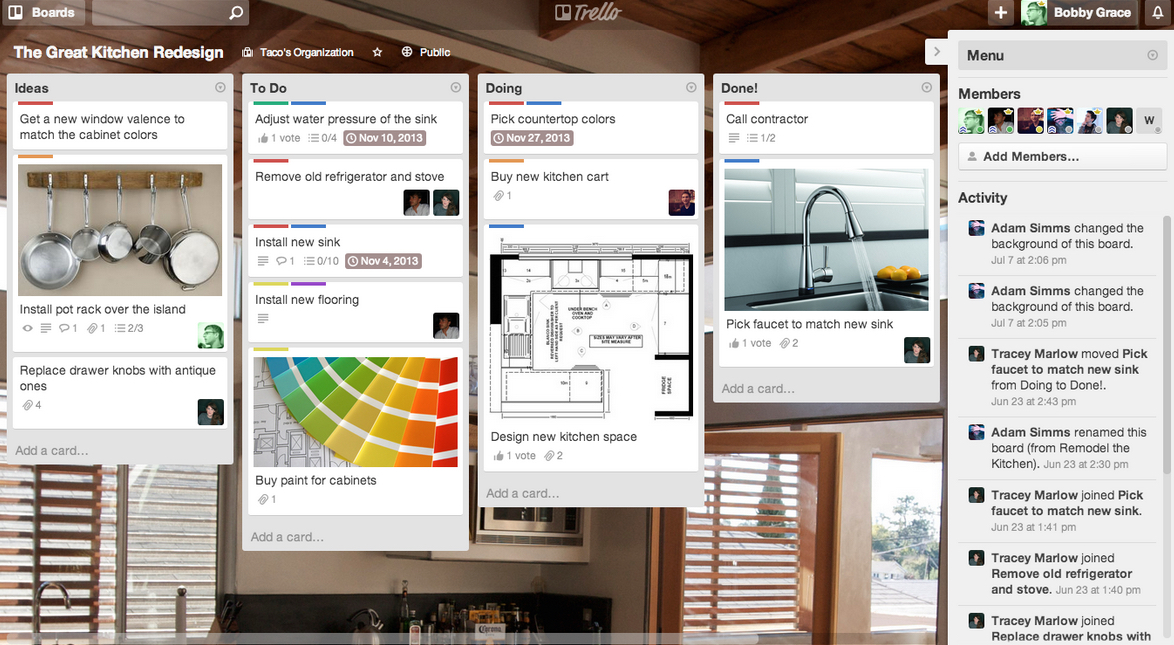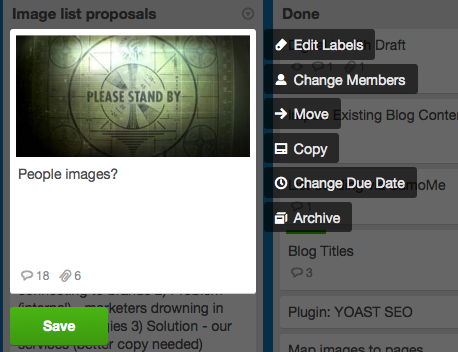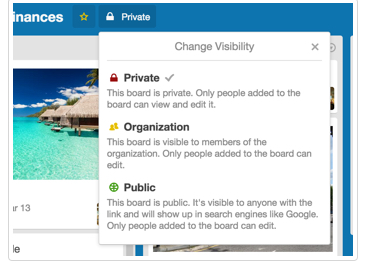Using Cloud Based Services to Save Development Costs & Foster Collaboration
Let’s face it, email, Skype and Word docs are not great for collaboration.
They are old school dinosaurs and productivity killers for many.
Whiteboards covered in post it notes were not much better; even using geeky collaboration “web enabled” boards with video conferencing functionality.
Dropbox has given us all the ability to share docs, see updates with some onboard collaboration tools; but the feature set is limited.
Trello, a browser (cloud) based app, is a significant improvement over past methods and tech tools - enabling teams of people easily collaborate on projects.
The User Interface is good (a bit geeky), it’s feature rich (free version) and will help many of you manage projects large and small, with teams of people collaborating easily.
Yes, there is an associated learning curve; but, it’s not significant for most, as mapped out below.
What is Trello & How it Saves You Time and Money
Trello is part of a hyper growth category of cloud based apps helping businesses big and small work more efficiently.
It’s a web based application, accessible via any popular browser or smartphone, giving teams of people collaborative instant update capabilities using a “system” of annotated Cards organized in Boards.
Trello’s roots are in Kanban, a Japanes inventory control systems developed by Taiichi Ohno while with Toyota.
It’s a powerful collaborative management tool that can be used for virtually any type of project, with free and paid versions.
But, like any tech productivity tool, it has an associated learning curve: basic usage: 2-3 hours, intermediate: 4-6 hours and Jedi proficiency: 6-8 hours.
Trello has three basic components:
- Boards: a digital whiteboard used to manage any project with continuous development.
- Lists: each board is comprised of lists, giving you display columns to map to do tasks arranged on Cards created for specific activities.
- Cards: are the basic building blocks of project, functioning as to do lists, with assignments of individuals and descriptions of what needs to be done.
How Trello Works - Basic Features
Start with a Board: you create an account and board (free and paid versions, free works for most basic design projects).
Click the + button next to your Login Name and create a Board. You’re underway.
Each Board has three standard lists: To To, Doing and done. Trello lets you rename and add new lists to Boards too; to add either click the Add a List button or double click any open space.
This sounds more confusing than it is - once you start using Trello it’s pretty easy to grasp.
But, you can bog down in too many Lists (tasks, individuals, etc.); so, think about these carefully as you start a Board. Think of Lists as layers and build them carefully.
Cards are the basic building blocks for Trello. Each list can have Cards and each Card has properties: individuals, due dates, attached files, with Dropbox and Google Docs integration. Be specific with actions that need to be completed with these.
Sidebar: you have a sidebar on the right side of the Trello UI. It functions as customization tool for Board behavior: permission settings, how Boards behave and an activity section with actionable cards.
The Sidebar adds a layer of complexity to the process; but, helps you stay organized.
Additional Features that Move you Deeper into the App
Clicking on a Card provides a way to modify it easily within a project: Edit Labels, Change Members, Move, Copy, Change a Due Date or Archive
Labels provide a color coded way to organize, with six reconfigured colors, giving you a quick reference using colors. In most of our experience working with Trello we did not use these and found them too confusing.
Deadlines are a great feature with an integrated calendar letting you easily change the due date for a Card.
Collaboration with Trello is stellar; you can assign specific tasks to team members and each member of a task will get a notification when any aspect of the Card is change and the number of team members is unlimited.
Board Admins control whether a Board is Private (only users added as Members), Organization (Members of the Organization) or Public (anyone with a link to the Board and it will show up in Google Search).
Trello also offers a color coding system; but, for most projects this ads a lot more complexity and are probably not needed.
Trello’s Free Version Addresses the Needs for 75% of Most Projects.
Expect a learning curve using Trello. It is challenging when you first start to use it and it requires some technical expertise. Trello critics say it is geared for software developers. We have not found that to be the case.
Anyone with baseline technical skills will be productive using Trello after 2-3 hours of work. It’s much more efficient than using more traditional ways to manage projects: email, docs, or plain vanilla Dropbox.
Paid vs. free. The free version is probably fine for 75% of most projects; Gold Membership (which doesn’t have a lot more features) is only $45. per year.
Business Class gives you a broader overview of multiple Boards within your organization, more storage and Administrative features and Google docs integration.
Trello works great on an Android or IOS device, not that I would recommend it. But, mobile support is well done.
I would expect Dropbox or Box to buy Trello moving forward; or, to try and co-op its feature set.
Trello works great, stable, works as advertised - it’s truly a stellar way to save time on any project and helps virtual teams inside and outside of a company to collaborate seamlessly.